- 3-2-1: Notion!
- Posts
- 🚨 BREAKING: Notion Changed Everything
🚨 BREAKING: Notion Changed Everything
complete breakdown of the new UI

Hey — it’s James
Just a quick update—we’ve wrapped up our 9-month stay in Sri Lanka and are officially back in France! Leaving our little village of Mirissa was bittersweet. It’s always a strange feeling when you realize it’s the last time you’ll set foot in that familiar supermarket, coffee shop, or beach you’ve visited so often.
Flying back never feels quite right—it has this brutal way of…
In Today’s Email 👀
Properties redesign
Views redesign
Other updates
Second Brain Video Walkthrough
Notion ERD
A WORD FROM OUR SPONSOR
Find out why 1M+ professionals read Superhuman AI daily.
In 2 years you will be working for AI
Or an AI will be working for you
Here's how you can future-proof yourself:
Join the Superhuman AI newsletter – read by 1M+ people at top companies
Master AI tools, tutorials, and news in just 3 minutes a day
Become 10X more productive using AI
Join 1,000,000+ pros at companies like Google, Meta, and Amazon that are using AI to get ahead.
✌️ Want to get in front of 14,000+ Notion users? Book your spot here.
3 Tips / Updates
This is a special issue. Since Notion has made major changes to their database UI (especially the Table view), we'll break down these updates into 3 parts instead of our usual 3 tips/updates.
1/ Properties
Let's address the elephant in the room first — properties. The main change is the way they are displayed after clicking the "+ Add property" button.
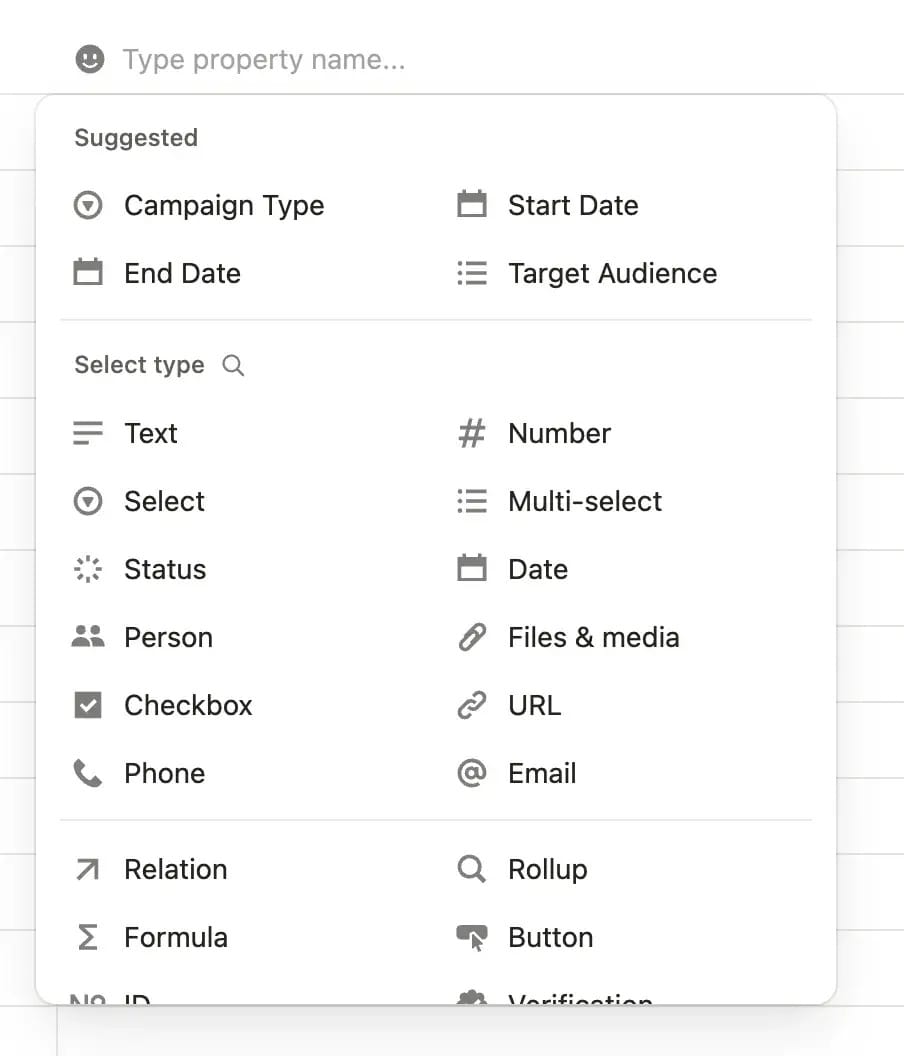
The properties menu has been completely redesigned. When you add a new property, you'll first enter the property name (instead of selecting its type like before). Then you can choose your property type from the list shown above.
At the top, you'll see AI-suggested properties based on your database name and existing properties. Below that are your classic properties, and you can use the magnifying glass icon to search for specific ones.
The properties menu has also changed—clicking any property name opens a new interface that looks like this ↓
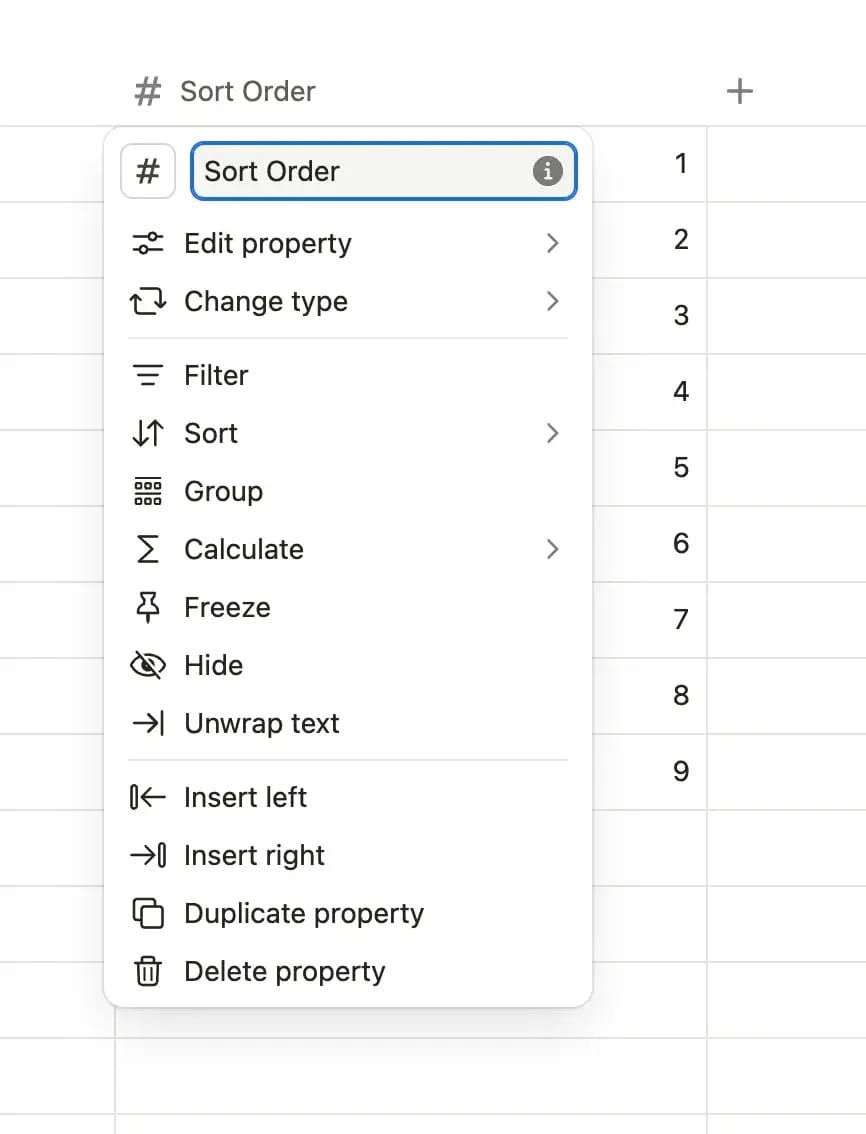
Here's what you can do now:
Group the view by the selected property
Insert other properties to the right or left (similar to Excel/Google Sheets)
The Calculate feature has moved to the top menu, though calculations still display at the bottom.
2/ Views
Views have been redesigned and now appear in sleek, rounded gray boxes.
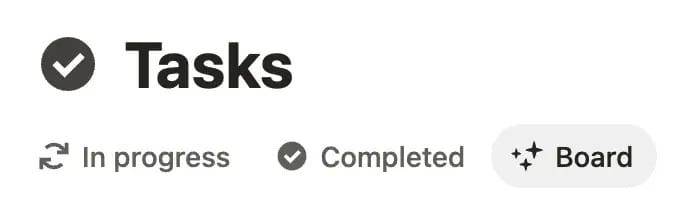
The view settings menu has also changed. The icon is no longer ••• but rather two stacked sliders (which means I'll need to update thousands of pages of documentation 🫠).
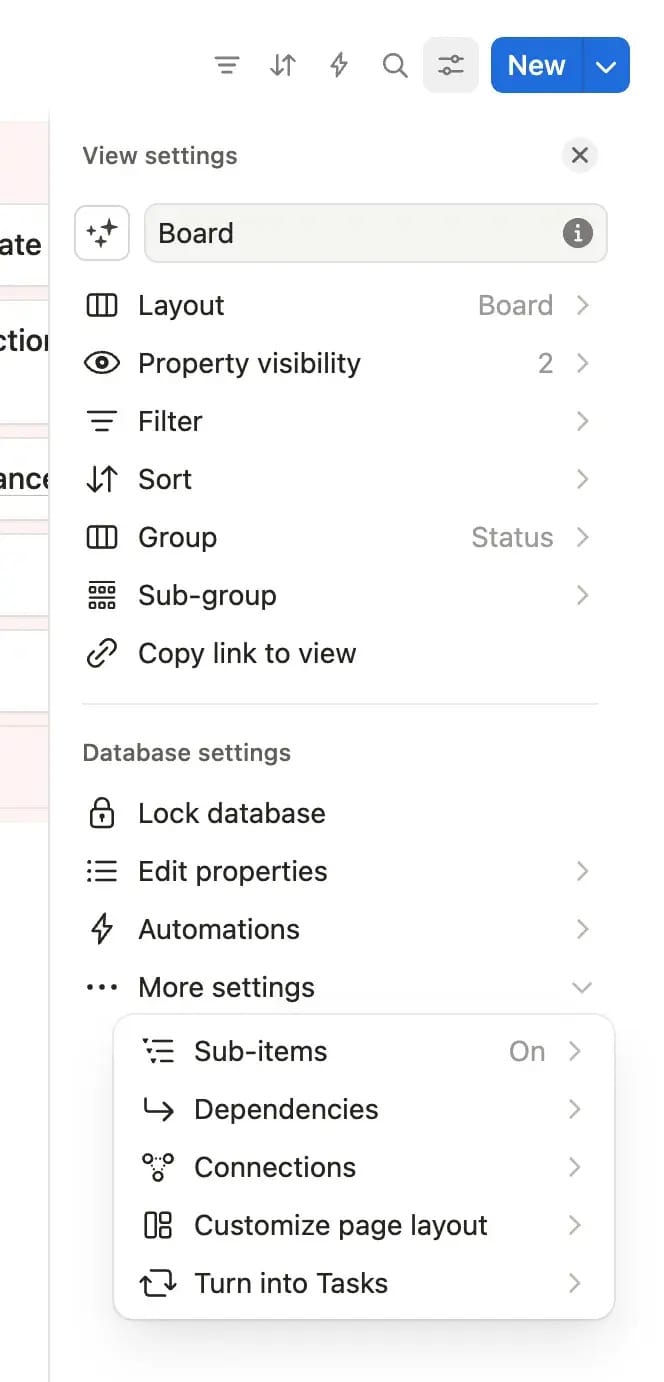
The organization is much clearer now. Classic features like layout, sorting, filters, and grouping are at the top, while advanced options such as database locking, automations, and sub-items are neatly arranged at the bottom.
3/ Other changes
Other changes worth to mention:
I’m sure you’ve noticed it, but the Table view has been redesigned with a less compact layout, providing more breathing room between rows and columns for better readability.
Inside the view settings,
Property VisibilityandEdit Propertiesare now separate options (they were previously combined)For databases that are compressed into a narrow column view, Notion has added a convenient global menu (accessed via the
•••button) that provides quick access to all settings and database templates in one place.
So—what do you think? Personally, I have mixed feelings: I'm really happy with some changes but really unhappy about others. Here's my breakdown ↓
Change | Happy/Unhappy | Comment |
|---|---|---|
Adding a new property | ❌ | I'm used to typing the property type and then its name. Now it requires using the mouse. |
Property Menu | 〰️ | Doesn't bother me / doesn't change much |
Views | ✅ | Love these rounded corners |
Views menu | ✅ | Feels more organized and less all over the place |
Views settings icon change | ❌ | was much more convenient and universally known (+ really bummed about having to update all my documentation) |
Table less compact | ❌ | Personal taste, but I prefer when it's more compact |
Separation of property visibility and edit properties | ❌ | Doesn't make sense to me |
Narrow database views | ✅ | Much easier to deal with / No text or icons truncated |
GET A BIT MORE OF NOTION
Love 3-2-1: Notion? You’ll unlock even more with Notion Vault. It’s the same weekly newsletter you enjoy — just with extra perks:
100% ad-free experience
Access to the private WhatsApp community — get help with Notion & automations, swap tips, and nerd out with others
Free access to Notion Elements (includes 39 plug-and-play components)
60% off all templates
Full access to the Archives—tips, updates & resources database
2 Resources
1/ Notion Second Brain Video
I just finished the video presentation/tutorial on my updated Second Brain template. It's only 7 minutes long and showcases the template while explaining how to use all its different sections.
If you'd like to learn more about my best-selling template, check it out! If you have any questions I didn't cover in the video, feel free to shoot me an email or reply to this newsletter.
P.S. j’ai aussi tourné la vidéo en Français 🇫🇷
2/ Notion ERD
I've shared Notion ERD before in this newsletter because it's a fantastic tool, and now with its recent upgrade, it deserves another mention.
Here's how it works: you provide Notion ERD with a link to your workspace or dashboard, and it automatically generates an ERD (Entity Relationship Diagram) of your system, mapping out all your databases, properties, and the connections between them.
This makes it incredibly easy to visualize your Notion workspace—perfect for auditing and understanding your own (or others') templates and systems.
1 Tweek: Tweet of the Week
Alright - this is pretty crazy 😳
— Matthias 🔥 (@MFreihaendig)
8:00 AM • Jun 2, 2025
FRIENDS OF NOTION
Become a Notion Pro with Marie Poulin, world-leading Notion expert
Learn Notion Formulas the easy way with a step-by-step approach
Beehiiv: the easiest way to start, grow and monetize a newsletter
Notion AI / Q&A: bring some AI-magic to your Notion workspace
Make: the #1 automation app — connect Notion to all your other tools
Noteforms: (one of) the best form builders that syncs your answers with Notion
Super: the #1 Notion-powered web builder
Notionlytics: more detailed Notion analytics for knowledge management
NotionApps: create stunning mobile Apps from Notion databases
HelpKit: build your help center / knowledge base with Notion
*these are affiliate links, so I earn a small commission if you make a purchase through them. Your support helps keep this newsletter going :)



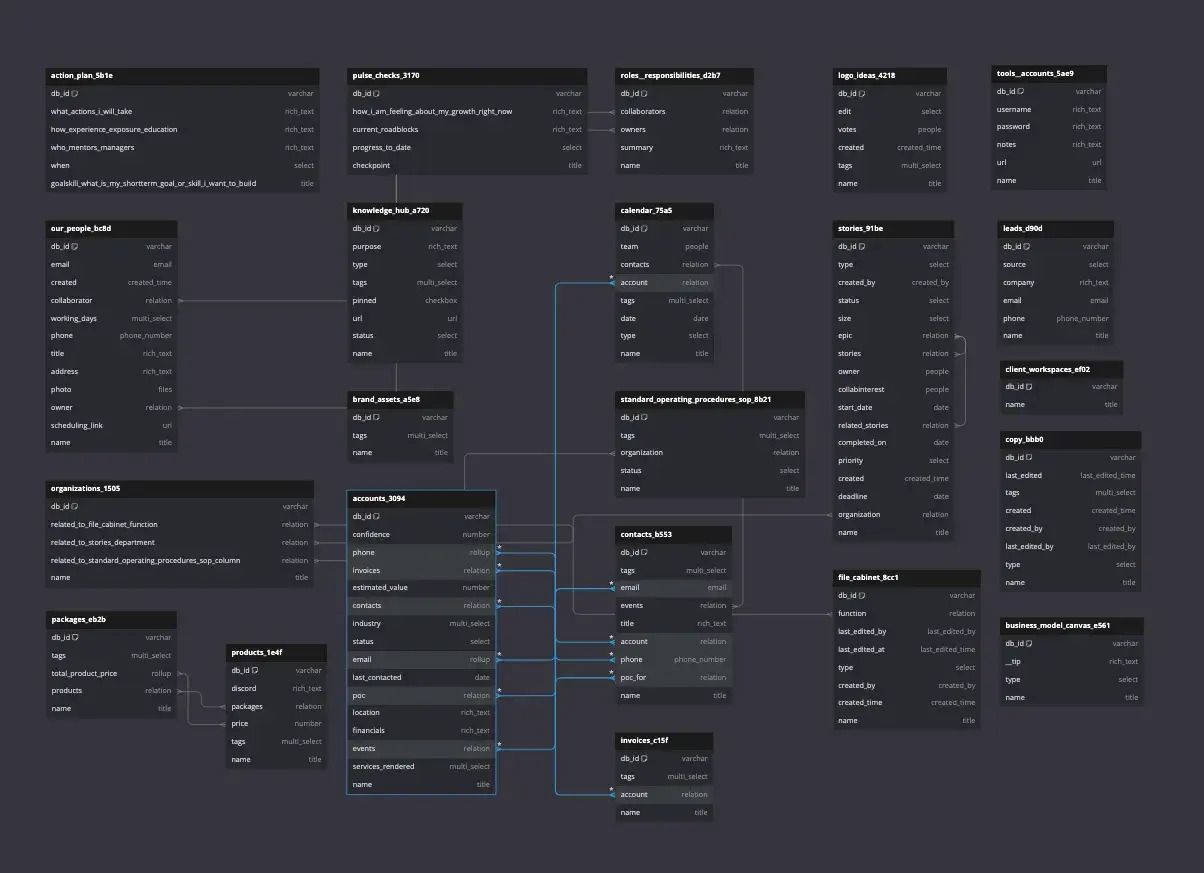
Reply